Support
Need some help?
Help! I bought the standard box and now I want to upgrade to the deluxe!
It’s your lucky day; you can upgrade at any time. Please note that the extended warranty and 1 year subscription start from the original purchase date, not the upgrade purchase date. See more about warranties
- Jan 24, 2023 5:43:22 PM
- Posted by Brendan Barnard
- Topics: Troubleshooting & Warranties, Ordering, Processing, & Shipping, About the BOX
What if a robot breaks?
Never fear! Each box comes with a warranty for one year. For more information on what each specific warranty contains see this article on our warranties
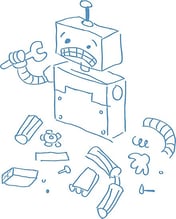
- Jan 24, 2023 5:40:34 PM
- Posted by Brendan Barnard
- Topics: Troubleshooting & Warranties, About the BOX
My ARMBot won't connect with my tablet
How to connect the ARMBot to your tablet:
#1 Make sure ARMBot is plugged in securely. Unlike the other robots in the RobotsLAB BOX, ARMBot needs to be connected to an outlet in order to work. The ARMBot uses the largest charger cable and power supply inside the Accessories Kit.
- Jan 24, 2023 5:39:41 PM
- Posted by Brendan Barnard
- Topics: Troubleshooting & Warranties, About the BOX
Can I purchase a warranty? What’s included?
Each RobotsLAB-BOX comes with a 1 year warranty. The Deluxe BOX covers the following: 3 free hardware repairs (including robots, tablet, or accessories) and free shipping.
- Jan 24, 2023 5:38:57 PM
- Posted by Brendan Barnard
- Topics: Troubleshooting & Warranties, About the BOX
My AR.Drone batteries won't charge/aren't working right. What do I do?
Your AR.Drone uses LiPo batteries. LiPo stands for Lithium Polymer – they’re great because of their light weight and huge power storage abilities, but there are some downsides we’re finding out about. These batteries are very fragile, and there are a few specific procedures for charging and using the batteries that you should know before use.

- Jan 24, 2023 5:30:59 PM
- Posted by Brendan Barnard
- Topics: About the Robots, Troubleshooting & Warranties
I Keep Experiencing Errors on Pepper Even After Restart
If you keep getting error even after a restart, this usually indicates that it is time for a firmware reset.1. Turn OFF the robot.
2. Press and hold the power button for 6 seconds
until its shoulders start blinking blue.
3. Wait for 10 minutes until the reset process is complete.
- Jan 24, 2023 5:25:38 PM
- Posted by Anna Sandler
- Topics: Troubleshooting & Warranties, Pepper
My school uses a program that connects to projectors/smartboards over Wi-Fi (miracast, chromecast, etc.). Can I use this with the BOX?
Wireless data streaming programs like Miracast and Chromecast are becoming popular ways to reduce the number of wires, plugs, and cables in classrooms. The short answer, though, is that while you can use these technologies to connect your BOX and tablet with a projector, we recommend that you don't. Your tablet for the RobotsLAB BOX uses its Wi-Fi connection to control the AR.Drone included in your kit. If the tablet is connected to a projector over Wi-Fi, then it will not be able to talk to the AR.Drone, which means you will be unable to run the lesson!
- Jan 24, 2023 5:14:01 PM
- Posted by Brendan Barnard
- Topics: About the Tablet, Troubleshooting & Warranties, About the BOX
My tablet is broken. What do I do?
First, let's figure out what the problem might be. Is the Tablet physically damaged (broken case, shattered screen, broken button)? Or is it just not working properly?
Is your tablet just behaving oddly? Not turning on, crashing, making noise but nothing shows up on the screen? Having trouble connecting to your robots? The two best fix-it paths: Charge it, and/or Update it!
- Jan 24, 2023 5:12:06 PM
- Posted by Brendan Barnard
- Topics: Troubleshooting & Warranties, About the BOX
How do I charge my ARDrone?
Charging your ARDrone is really easy, but it does take around an hour and a half to charge from a completely dead battery, so leave yourself some time before a planned lesson to check your robot and recharge it if necessary. In order to charge ARDrone, simply open up your Accessory Kit inside the RobotsLAB BOX and pull out the ARDrone charger.
- Jan 24, 2023 5:08:35 PM
- Posted by Brendan Barnard
- Topics: About the Robots, Troubleshooting & Warranties, Drones, quadcopter
How do I use my Smart Board with the tablet and lessons?
Simply plug the included HDMI cable into the SmartBoard input and use the Smart Board as your projector. You will need to use the tablet to run the lesson and the robots, though we are always working on ways to improve the lessons -- like taking advantage of the additional Smart Board functionality!

- Jan 24, 2023 4:39:26 PM
- Posted by Brendan Barnard
- Topics: Troubleshooting & Warranties
 Email Support
Email Support
If you’re unable to find an answer on our website, fill out the form below to start a ticket. We normally aim to respond to all emails within a few days.
 Call-in support
Call-in support
Our support engineers are standing by to help.
+1 (415) 702-3033-
I Want To Learn MoreADDITIONAL INFORMATION

 Email Support
Email Support Call-in support
Call-in support