Support
Need some help?
What is included in the RobotsLAB-BOX?
The Standard RobotsLAB-BOX includes these goodies:
50 Lessons and Quizzes covering standards in Algebra, Physics, Geometry, Trigonometry and Pre-Calculus, 4 Robots, 1 10.1" Tablet, 12 Accessories, a transport case and 1 Year Warranty.
Want more? Check out the deluxe package
- Jan 24, 2023 5:15:04 PM
- Posted by Brendan Barnard
- Topics: Sphero, Drones, Robotic Arm, quadcopter
The Sphero lesson display is acting strange – the grid keeps disappearing or re-aligning. What’s going on?
This is an old software bug we've fixed in Version 2! Looks like your tablet needs an update!

- Jan 7, 2014 2:32:00 PM
- Posted by Brendan Barnard
- Topics: Troubleshooting & Warranties, Sphero
My Sphero won't connect to my tablet
Having trouble connecting to your Sphero? There are a few things to try, from checking the charge, to re-pairing, but we also have a software update for Sphero available that might fix things. Update to Version 2 now, if you haven't already!
#1 Give Sphero a good shake; if it doesn’t light up, or if it only shows a red light, the robot needs to be charged (see Charging my Sphero). If you see a pattern of three colors (remember them for step two) then your Sphero is charged; once you’ve determined that you have a fully charged robot and if you’re still having connection problems move on to step two!
#2 Grab your tablet and turn it on; from the tablet’s homescreen tap on the screen and drag/swipe to the left with your finger to reveal a second panel of apps. Click on the one labeled "Settings."
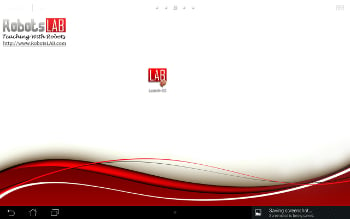
- Oct 25, 2013 3:44:00 PM
- Posted by Brendan Barnard
- Topics: Troubleshooting & Warranties, Sphero
How can I charge my Sphero?
Charging your Sphero is really easy, but it does take a few hours to charge from a completely dead battery, so leave yourself some time before a planned lesson to check your robot and recharge it if necessary.
- Oct 7, 2013 3:37:19 PM
- Posted by Brendan Barnard
- Topics: About the Robots, Troubleshooting & Warranties, Sphero
 Email Support
Email Support
If you’re unable to find an answer on our website, fill out the form below to start a ticket. We normally aim to respond to all emails within a few days.
 Call-in support
Call-in support
Our support engineers are standing by to help.
+1 (415) 702-3033-
I Want To Learn MoreADDITIONAL INFORMATION

 Email Support
Email Support Call-in support
Call-in support