Support
Need some help?
Factory Reset NAO or Pepper Robot Using Choregraphe
1. On your computer, download the NAOqi System Image for your Robot.
2. Launch Choregraphe.
3. Plug the Battery Charger into the Robot.
- Nov 10, 2021 2:22:39 PM
- Posted by Maria Alejandra Calcetero
- Topics:
How to Install VR Expeditions 2.0 on a Lenovo Mirage Solo Student Device in 10 easy steps!
*You will need a license to follow the steps. Don't have a license yet? Click here to obtain one.
*These steps are only compatible with Lenovo Mirage Solo.
Step 1 - Turn goggles on
Turn your goggles on by pressing the power button on the (right) side of your headset. Your screen will look like this when your device is ready.
- Jul 21, 2021 5:53:31 PM
- Posted by Maria Alejandra Calcetero
- Topics:
How to Factory Reset a Pepper Robot
In some scenarios you will need to reinstall Pepper’s operating system, called NAOqi. Follow these steps to perform a factory reset on your Pepper. You can also factory reset Pepper using Choregraphe - those instructions are here.
- Apr 23, 2019 6:07:48 PM
- Posted by Maria Alejandra Calcetero
- Topics: Pepper
Add a Language to Your NAO or Pepper Robot
In order to install new languages on your NAO this is what you need to do:
- Mar 29, 2019 6:26:52 PM
- Posted by Natanel Dukan
- Topics: NAO, language
Choregraphe Error: msvcr100.dll Was Not Found
Did you recently install Choregraphe 2.8.5 or higher for your V6 and received this error? Choregraphe-bin.exe – System error The code execution cannot proceed because MSVCR100.dll was not found. Reinstalling the program may fix this problem.
There are actually two files you might need to add manually to your system folder in order to get Choregraphe operational again.
- Feb 26, 2019 12:12:35 PM
- Posted by Paul Knaack
- Topics: NAO, Error
Adding students to your EngageK12 classroom
The EngageK12 platform is more than lessons and courses to help you use robots in the classroom. It is also a classroom management software. In fact, the way to use the lessons in your class is by creating an EngageK12 classroom and add students to it.
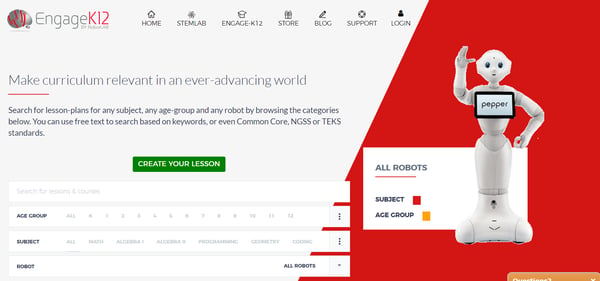
- Feb 15, 2019 4:52:38 PM
- Posted by Natanel Dukan
- Topics: 21st Century Classroom, students, EngageK12
Autonomous car - What happened to my program it isn't english? (내 프로그램은 어떻게 된거야?)
The first time you open Orchestra, it may load in the wrong language.
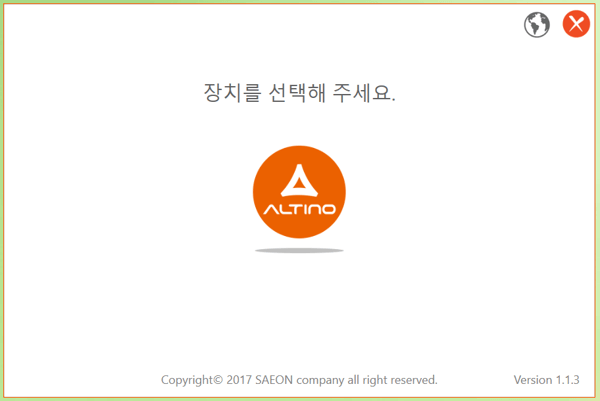
Don’t worry! You can easily change the language by clicking the globe icon in the top right corner.
- Aug 20, 2018 6:01:03 PM
- Posted by Samantha Baker
- Topics: Autonomous Cars
Autonomous Car Infrared Reset Instruction
Have you found that your car’s autonomous drive mode has started working strangely? Does the car move erratically, seeming to respond to invisible obstacles, or exclusively move backward?
We have a simple solution for you!
Reset the IR Sensors
- Aug 20, 2018 5:53:01 PM
- Posted by Samantha Baker
- Topics: Autonomous Cars
How to Home my Dobot?
If you have used a Dobot robotic arm, it is likely that you have “homed” your
- Aug 2, 2018 1:44:12 PM
- Posted by Samantha Baker
- Topics: Robotic Arm
How do I delete a lesson from my classes on EngageK12!
The short answer is that to delete a lesson from a class you need to send us an email for our team to delete it for you. Please email support@RobotLAB.com with the name of the class and which lesson in that class you want to delete. We will delete the lesson or the class within 24hours when the request is made during working days.
- Jul 25, 2018 1:30:12 PM
- Posted by Natanel Dukan
- Topics: Curriculum, EngageK12
 Email Support
Email Support
If you’re unable to find an answer on our website, fill out the form below to start a ticket. We normally aim to respond to all emails within a few days.
 Call-in support
Call-in support
Our support engineers are standing by to help.
+1 (415) 702-3033-
I Want To Learn MoreADDITIONAL INFORMATION


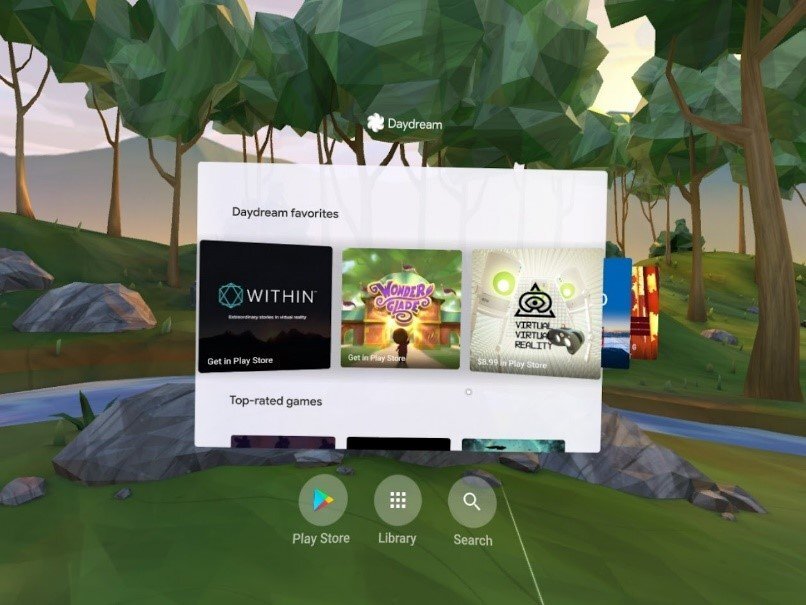
 Email Support
Email Support Call-in support
Call-in support