Support
Need some help?
Tour Creator Troubleshooting
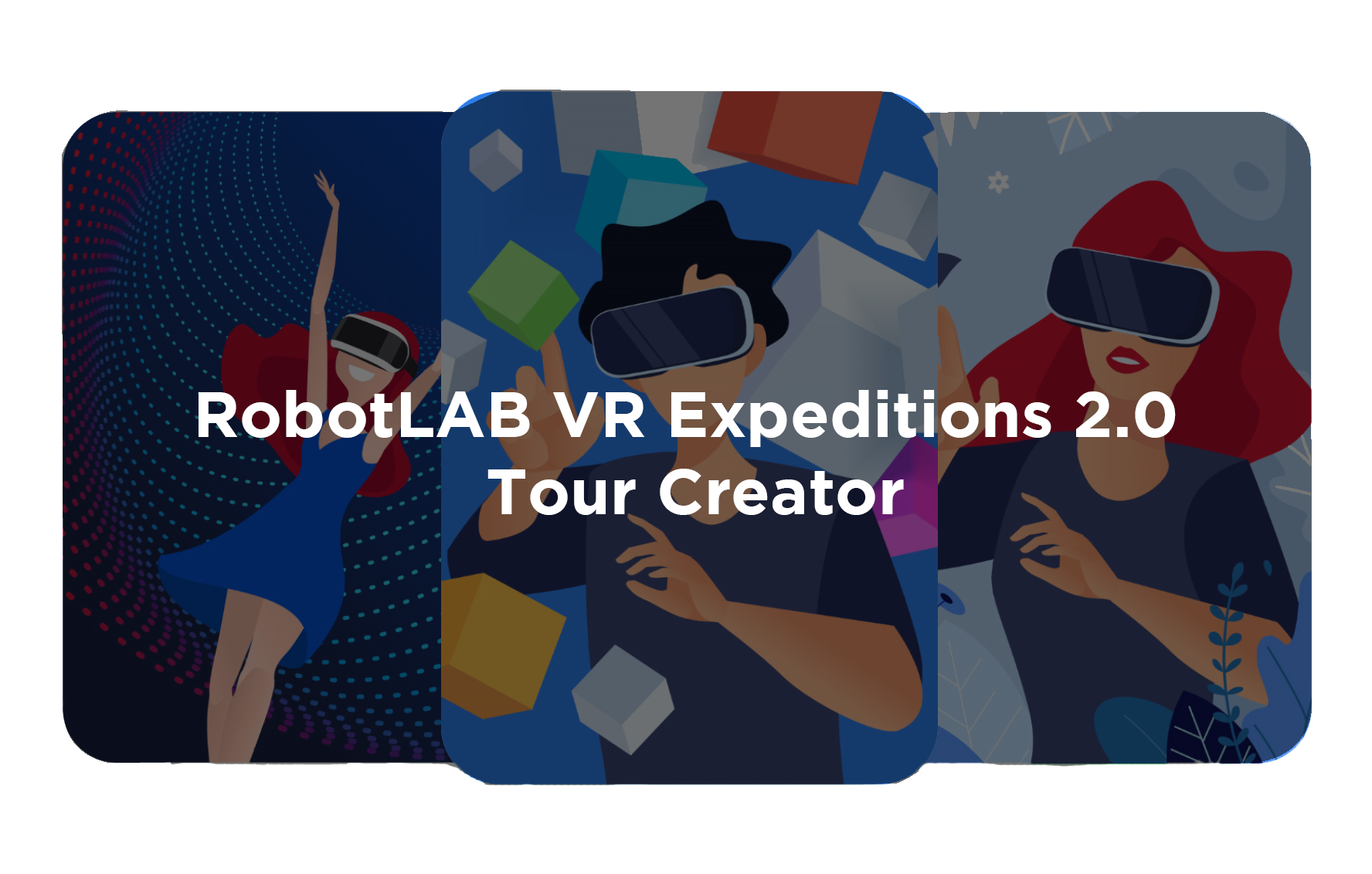 If you are having trouble resetting your Tour Creator password, Contact Support.
If you are having trouble resetting your Tour Creator password, Contact Support.
There are two problems you might experience when creating tours in Tour Creator:
I created a project in Tour Creator but it isn’t showing up on the tablet.
"My Tours" has an unpublished project even though I selected “Publish” in Tour Creator.
Both of these problems stem from the Tour Creator login email address and the Expeditions 2.0 Activation Code.
- Jan 18, 2023 3:55:28 PM
- Posted by Bryan Holmes
- Topics: Expeditions, Expeditions 2.0
Expeditions 2.0 is Not Displaying Correctly
.png?width=824&height=333&name=Expeditions%202.0%20Logo%20(4).png) This post has the solution for the following problems:
This post has the solution for the following problems:
When I open Expeditions 2.0, I can’t see all of the headings on the left side.
Expeditions 2.0 is not displaying correctly.
Parts of Expeditions 2.0 are missing
If the menu on the left side of Expeditions 2.0 does not go all the way down to “Settings”, you may need to change your display settings.
- Jan 18, 2023 3:46:25 PM
- Posted by Bryan Holmes
- Topics: Expeditions, Expeditions 2.0
Pepper Does Not Start

If you push Pepper's chest button and nothing happens, don't panic. In almost every case an unresponsive Pepper is caused by one of two things: a depleted battery or the emergency stop button. Both can be checked easily.
- Jan 18, 2023 1:15:54 PM
- Posted by Bryan Holmes
- Topics: Pepper
NAO or Pepper Robot giving "Error 713"

Error 713: I can’t move anymore. I detected an error on n of my vital devices: [list n devices].
- Jan 18, 2023 1:14:56 PM
- Posted by Bryan Holmes
- Topics: NAO, Pepper, Error
NAO Does Not Finish Booting
NAO does not finish booting up.

In rare cases, after a NAOqi update or factory reset, NAO will get “stuck” during its boot process and will never finish booting up. If you have been waiting (and waiting, and waiting) for NAO to finish booting up, there is probably a solution. This problem can usually be identified by the ear LEDs or the chest button LED.
- Jan 18, 2023 1:13:21 PM
- Posted by Bryan Holmes
- Topics: NAO
Is My NAO Battery Okay?
|
Does my NAO have a battery problem? As long as the battery is inside the NAO, it is delivering a small amount of electricity to the robot, even while shut down. If the NAO sits for a long time unused, the battery can become so depleted that it can no longer be charged. If you suspect this is the case for your battery, here are some of the telltale signs:
If you conclude that you need a new battery, head to https://www.robotlab.com/store/battery to purchase a new one. |
- Jan 18, 2023 1:11:41 PM
- Posted by Bryan Holmes
- Topics: NAO
NAO Robot Does Not Stand Up

There are two common reasons a NAO will not stand up. One of them can be fixed by the customer with a computer and the other requires shipping the NAO for service.
Rather than try to distinguish between the two cases, it is easier to simply attempt the intervention and test the result. Your NAO will need to be connected to a WIFI network or hardwired to your computer, and you will need to SSH into the NAO. We use the program PuTTY for this purpose, but you can also use a Command Prompt.
- Jan 18, 2023 1:10:36 PM
- Posted by Bryan Holmes
- Topics: NAO
Check or Change NAO Robot Volume
|
This post can help if you are experiencing a problem such as: -My NAO robot won't speak to me. -My NAO robot won't say anything. -My NAO robot stopped making sound. |
- Jan 17, 2023 3:24:43 PM
- Posted by Bryan Holmes
- Topics: NAO
Deactivate Fall Manager on NAO Robot
Sometimes it is necessary to deactivate the NAO robot's safety features. Follow these instructions if deactivating fall manager is necessary for your project.
Even with Fall Manager enabled, we recommend catching the NAO robot whenever possible.
- Jan 13, 2023 1:01:02 PM
- Posted by Maria Alejandra Calcetero
- Topics: NAO, Support, NAO robot, NAO Robot v6
 Email Support
Email Support
If you’re unable to find an answer on our website, fill out the form below to start a ticket. We normally aim to respond to all emails within a few days.
 Call-in support
Call-in support
Our support engineers are standing by to help.
+1 (415) 702-3033-
I Want To Learn MoreADDITIONAL INFORMATION


 Email Support
Email Support Call-in support
Call-in support