
There are two common reasons a NAO will not stand up. One of them can be fixed by the customer with a computer and the other requires shipping the NAO for service.
Rather than try to distinguish between the two cases, it is easier to simply attempt the intervention and test the result. Your NAO will need to be connected to a WIFI network or hardwired to your computer, and you will need to SSH into the NAO. We use the program PuTTY for this purpose, but you can also use a Command Prompt.
Using PuTTY, enter the NAO’s IP address in the field labeled “Host Name (or IP address)” then choose “Open”
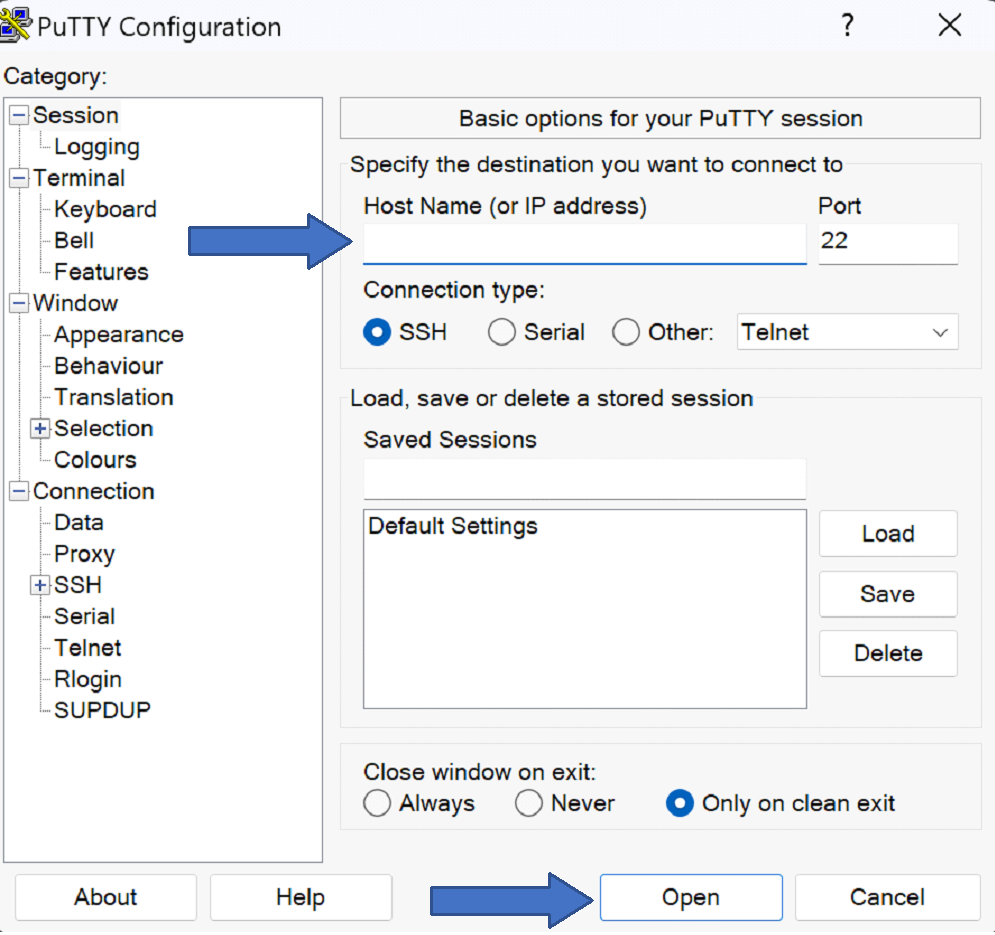
The first prompts are asking for a username and password. These are “nao” by default. If you have changed the username and password and forgotten one, there is no way to recover that information and you will need to perform a factory reset. When you type the password the letters will not appear on the screen. This is normal. Just type the password and press “enter”.
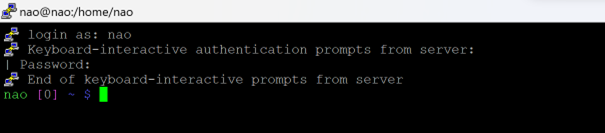
Each command below must be spelled correctly, spaced correctly and is case sensitive. They must be copied exactly. You can copy the text and paste it into PuTTY by right clicking.
First enter this command to change directory:
cd /media/internal
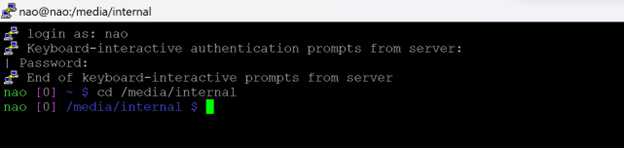
Then use this command to list the contents of the directory:
ls
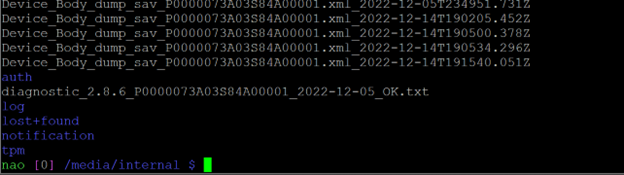
You will see some files beginning with “Device_Body…” and you will see files beginning with “diagnostic…” In the case above, the diagnostic file ends with the letters “OK”. In this case, the intervention will not work and your robot most likely needs to come in for service. Contact Support.
--
On the other hand, you may see that one or more diagnostic files that end with the letters “KO”.
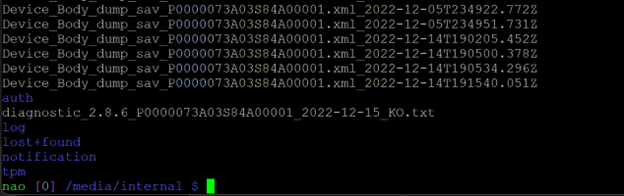
If you have any KO files, removing the files will most likely solve the problem. Enter this command to remove the diagnostic files:
rm diag*
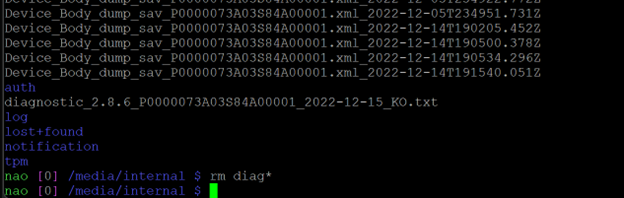
This removes all diagnostic files. Turn off your NAO. The next time it boots, it will perform a diagnostic start. NAO will say “Good morning. Please put me in an open space on the floor and touch my head or my bumper so I can wake up correctly.”
Make sure you have the NAO on a smooth solid surface (not carpet). It is vital that you do not touch the NAO during the movements. When NAO finishes moving, it will show either green eyes for success or red eyes for failure. If you get a successful diagnostic, your NAO should stand up. If you get a failure, you can try this process as many times as you like.
If the process fails multiple times, Contact Support.

